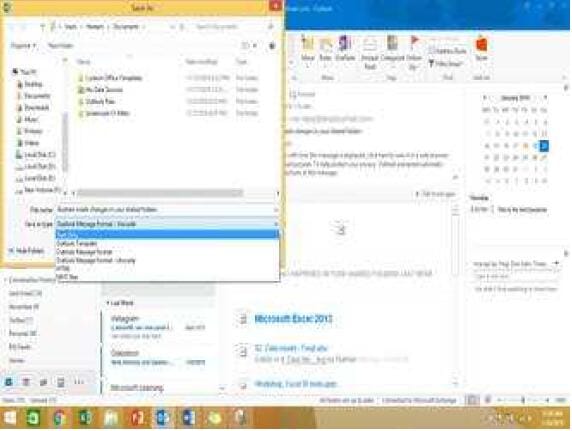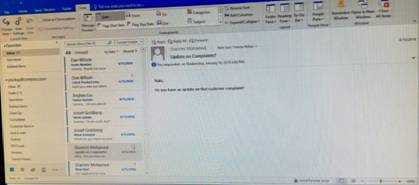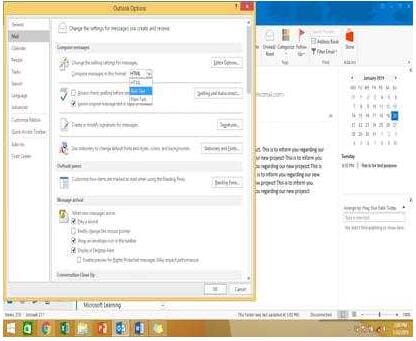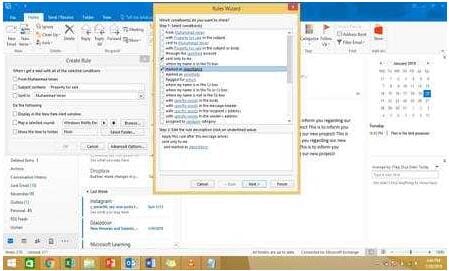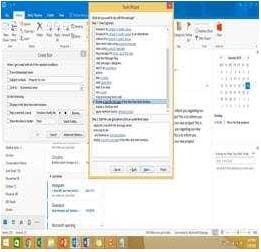77-731 Exam Questions & Answers
Exam Code: 77-731
Exam Name: Outlook 2016 Core Communication, Collaboration and Email Skills
Updated: Dec 18, 2024
Q&As: 35
At Passcerty.com, we pride ourselves on the comprehensive nature of our 77-731 exam dumps, designed meticulously to encompass all key topics and nuances you might encounter during the real examination. Regular updates are a cornerstone of our service, ensuring that our dedicated users always have their hands on the most recent and relevant Q&A dumps. Behind every meticulously curated question and answer lies the hard work of our seasoned team of experts, who bring years of experience and knowledge into crafting these premium materials. And while we are invested in offering top-notch content, we also believe in empowering our community. As a token of our commitment to your success, we're delighted to offer a substantial portion of our resources for free practice. We invite you to make the most of the following content, and wish you every success in your endeavors.

Download Free Microsoft 77-731 Demo
Experience Passcerty.com exam material in PDF version.
Simply submit your e-mail address below to get started with our PDF real exam demo of your Microsoft 77-731 exam.
![]() Instant download
Instant download
![]() Latest update demo according to real exam
Latest update demo according to real exam
* Our demo shows only a few questions from your selected exam for evaluating purposes
Free Microsoft 77-731 Dumps
Practice These Free Questions and Answers to Pass the MOS Exam
In the inbox locate the ''Flyer Template'' message. Save the message to the Documents folder as a text file. Use default file name.
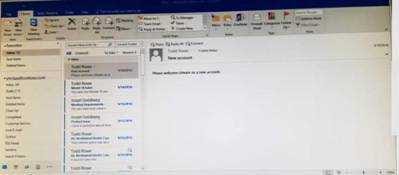
Mark the ''Flyer Template'' message as Do not forward between today and tomorrow. Do not set a reminder.

Display the Calendar, Configure the view to display the schedule for the current work week.
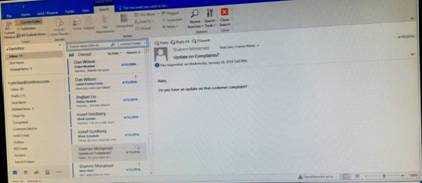
Use the Ribbon to create a rule named ''Priority 1'' that displays ''ACTION REQUIRED' in the NEW item Alert window when you receive a message that is sent only to you and is marked as high importance. Keep all other settings at default.
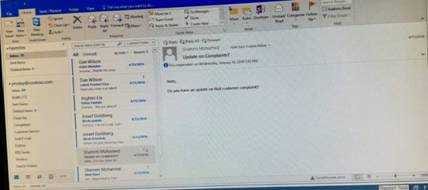
Viewing Page 1 of 3 pages. Download PDF or Software version with 35 questions